Adding support for arbitrary CPU and RAM to ComputeService
22 August 2016, by Iván LombaThrough of a Google Summer of Code project, Apache jclouds now allows users to manually set arbitrary values for desired CPU and RAM of compute instances.
The previous ComputeService abstraction assumed that all providers have hardware profiles: a list of “specs” of available CPU, memory and disk configurations that can be used when creating a node. Some providers, such as ProfitBricks or ElasticHosts, do not have the concept of hardware profiles; the previous implementation provided a fixed configuration with a fixed, hard-coded list of “fake” profiles just to conform to the Apache jclouds interface. The new implementation allows users to create nodes with arbitrary settings or, where supported, to choose between provided hardware profiles or custom settings.
Note that pre-defined hardware profiles can sometimes be more performant and/or cheaper than custom settings.
How to create a node with custom settings
There are two ways to use the new feature: setting an appropriate value for the hardwareId property, or specifying the desired number of cores, amount of RAM and, in some cases, disk size via the minCores, minRam and minDisk properties.
Creating a node with custom settings using the hardwareId
If the user sets the hardwareId property, the Apache jclouds TemplateBuilder implementation first checks if the provided ID matches an existing hardware profile. If so, the matching profile is used.
If the provided ID does not match an existing hardware profile, and it has the format of an “automatic” hardware ID, Apache jclouds will create a node with custom settings.
To set CPU and RAM via an automatic hardware ID, set the hardwareId property on your TemplateBuilder to a value with the format:
automatic:cores=<num-cores>;ram=<memory-size>
For example:
Template template = templateBuilder
.hardwareId("automatic:cores=2;ram=4096")
.build()
compute.createNodesInGroup("jclouds", 1, template);For providers such as ProfitBricks that configure disks based on the volume information provided in the hardware profile, you will also need to specify the desired disk size:
Template template = templateBuilder
.hardwareId("automatic:cores=2;ram=4096;disk=100")
.build()
compute.createNodesInGroup("jclouds", 1, template);You can use the AutomaticHardwareIdSpec to more easily construct automatic hardware IDs:
Template template = templateBuilder
.hardwareId(AutomaticHardwareIdSpec
.automaticHardwareIdSpecBuilder(2.0, 4096, Optional.<Float>absent())
.toString()))
.build()
compute.createNodesInGroup("jclouds", 1, template);Creating a node with custom settings using minCores, minRam and minDisk
If the user sets the minCores, minRam and, where required, minDisk properties, Apache jclouds first checks if a hardware profile matching the desired values exists. If no such profile can be found, Apache jclouds will create a node with custom settings.
Set the appropriate properties on your TemplateBuilder:
Template template = templateBuilder
.minCores(2)
.minRam(4096)
.build();
compute.createNodesInGroup("jclouds", 1, template);For providers that need a disk size specification also set minDisk:
Template template = templateBuilder
.minCores(2)
.minRam(4096)
.minDisk(100)
.build();
compute.createNodesInGroup("jclouds", 1, template);Supported providers
There are several providers that support arbitrary values of CPU and RAM, such as Docker, ElasticHosts, Google Compute Engine, etc. The first available Apache jclouds providers to support this feature are:
To add this feature to other providers, bind the ArbitraryCpuRamTemplateBuilderImpl class in the provider’s context module:
bind(TemplateBuilderImpl.class).to(ArbitraryCpuRamTemplateBuilderImpl.class);You will also need to modify the function that converts the representation of a node from the provider’s model to the jclouds representation, so that the required automatic hardwareId is included.
Further development
- Support other providers: add support for other providers such as ElasticHosts or Docker.
- Improve
AutomaticHardwareSpec: add parsers toAutomaticHardwareSpecfor further properties that can have arbitrary values, such asbootDiskordurable(part of a volume description). - Usage examples of the new features: add examples of using the new features to the jclouds-examples repo.
- Custom
TemplateBuilderImplfor ProfitBricks: add a custom implementation of theTemplateBuilderImplthat fails fast ifminDiskis not set.
Special thanks
Special thanks to Ignasi Barrera for all the help, Andrew Phillips for code reviews and the rest of jclouds comunity.
Of course, thanks also to Google for running GSoC.

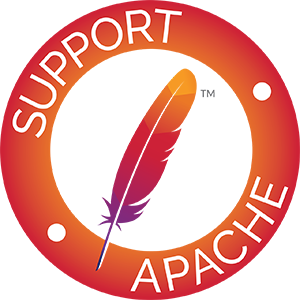
Comments powered by Disqus