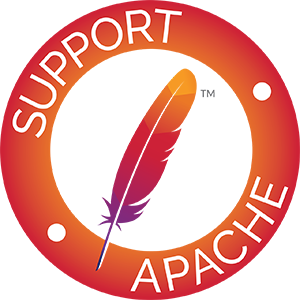Rackspace Cloud: Getting Started Guide
- Introduction
- Get a Username and API Key
- Get jclouds
- Terminology
- Your First Cloud Files App
- Your First Cloud Servers App
- Working with Cloud Block Storage
- Working with Cloud Load Balancers
- Working with Cloud Databases
- Working with Cloud Auto Scale
- Working with Cloud Queues
- Next Steps
- Rackspace Cloud Providers
- Support and Feedback
Introduction
The Rackspace Cloud platform includes everything you need to build websites and applications that scale servers, storage, networking, APIs, and more. The Rackspace Cloud is based on OpenStack, which is a global collaboration of developers and cloud computing technologists producing the ubiquitous open source cloud computing platform for public and private clouds.
This guide assumes you’re familiar with Java and its technologies. To get started you’ll need access to the Rackspace cloud and jclouds.
Get a Username and API Key
- If you don’t have a Username and API Key already, sign up for developer+ to try the Rackspace Cloud.
- developer+ gives you a 12-month infrastructure credit that can be used with all of the Rackspace services.
- Login to the Cloud Control Panel (US) or the Cloud Control Panel (UK).
- In the top right corner click on your username and then click Account Settings to locate your API Key.
Get jclouds
- Ensure you are using the Java Development Kit (JDK) version 6 or later.
javac -version
- Ensure you are using Maven version 3 or later.
mvn -version
- Create a directory to try out jclouds.
mkdir jcloudscd jclouds
- Make a local copy of this pom.xml file in the jclouds directory.
mvn dependency:copy-dependencies "-DoutputDirectory=./lib"
- You should now have a directory with the following structure:
jclouds/pom.xmllib/*.jar
Terminology
There are some differences in terminology between jclouds and Rackspace/OpenStack that should be made clear.
| jclouds | Rackspace (OpenStack) |
|---|---|
| Compute | Cloud Servers (Nova) |
| Node | Server |
| Location/Zone | Region |
| Hardware | Flavor |
| NodeMetadata | Server details |
| UserMetadata | Metadata |
| BlobStore | Cloud Files (Swift) |
| Blob | File (Object) |
Your First Cloud Files App
Introduction
Cloud Files is an easy to use online storage for files and media which can be delivered globally over Akamai’s content delivery network (CDN).
APIs
Cloud Files works with a portable layer in jclouds that is used to access features common to all cloud object storage systems. Cloud Files also works with the OpenStack layer in jclouds that is used to access features common to all OpenStack Swift object storage systems. Finally, Cloud Files works with the Rackspace layer in jclouds that is used to access features specific to the Rackspace object storage system.
- The portable API for Cloud Files is org.jclouds.blobstore.BlobStore.
- The OpenStack API for Cloud Files is org.jclouds.openstack.swift.CommonSwiftClient.
- The Rackspace API for Cloud Files is org.jclouds.cloudfiles.CloudFilesClient.
- You can find these APIs in the latest Javadoc.
The Source Code
- Create the directory hierarchy org/jclouds/examples/rackspace/cloudfiles/ in your jclouds directory.
- Create Java source files called CloudFilesPublish.java and Constants.java in the directory above.
- You should now have a directory with the following structure:
jclouds/pom.xmllib/*.jar
org/jclouds/examples/rackspace/cloudfiles/CloudFilesPublish.javaConstants.java
- Open CloudFilesPublish.java for editing.
- Go to the example code CloudFilesPublish.java, read it over, and copy the code into your file.
- Open Constants.java for editing.
- Go to the example code Constants.java, read it over, and copy the code into your file.
Compile and Run
javac -classpath ".:lib/*" org/jclouds/examples/rackspace/cloudfiles/CloudFilesPublish.java
java -classpath ".:lib/*" org.jclouds.examples.rackspace.cloudfiles.CloudFilesPublish myUsername myApiKey
Create Container
jclouds-example-publish
Create Object From File
createObjectFromFile.html
Enable CDN Container
Go to https://blah.rackcdn.com/createObjectFromFile.html
Your First Cloud Servers App
Introduction
Cloud Servers is an easy to use service that provides on-demand servers that you can use to to build dynamic websites, deliver mobile apps, or crunch big data.
APIs
Cloud Servers works with a portable layer in jclouds that is used to access features common to all cloud compute systems. Cloud Servers also works with the OpenStack layer in jclouds that is used to access features common to all OpenStack Nova compute systems.
- The portable API for Cloud Servers is org.jclouds.compute.ComputeService.
- The OpenStack API for Cloud Servers is the org.jclouds.openstack.nova.v2_0.features.ServerApi. It’s accessible via the org.jclouds.openstack.nova.v2_0.NovaApi.
- You can find these APIs in the latest Javadoc.
The Source Code
- Create the directory hierarchy org/jclouds/examples/rackspace/cloudservers/ in your jclouds directory.
- Create Java source files called CloudServersPublish.java and Constants.java in the directory above.
- You should now have a directory with the following structure:
jclouds/pom.xmllib/*.jar
org/jclouds/examples/rackspace/cloudservers/CloudServersPublish.javaConstants.java
- Open CloudServersPublish.java for editing.
- Go to the example code CloudServersPublish.java, read it over, and copy the code into your file.
- Open Constants.java for editing.
- Go to the example code Constants.java, read it over, and copy the code into your file.
Compile and Run
javac -classpath ".:lib/*" org/jclouds/examples/rackspace/cloudservers/CloudServersPublish.java
java -classpath ".:lib/*" org.jclouds.examples.rackspace.cloudservers.CloudServersPublish myUsername myApiKey
Create Server
{id=IAD/4d560...}
Configure And Start Webserver
(a lot of ssh output)
Login: ssh root@123.123.123.123
Password: a1b2c3d4
Go to http://123.123.123.123
Working with Cloud Block Storage
Introduction
Cloud Block Storage allows you to create volumes on which to persistently store your data from your servers, even when those servers have been deleted. It delivers consistent performance for your I/O-intensive applications.
APIs
Cloud Block Storage works with the OpenStack layer in jclouds that is used to access features common to all OpenStack Cinder block storage systems.
- The OpenStack API for Cloud Block Storage is the org.jclouds.openstack.cinder.v1.CinderApi. All other APIs for working with block storage are accessible via the CinderApi.
- You can find these APIs in the latest Javadoc.
The Source Code
- Create the directory hierarchy org/jclouds/examples/rackspace/cloudblockstorage/ in your jclouds directory.
- Create Java source files called CreateVolumeAndAttach.java and Constants.java in the directory above.
- You should now have a directory with the following structure:
jclouds/pom.xmllib/*.jar
org/jclouds/examples/rackspace/cloudblockstorage/CreateVolumeAndAttach.javaConstants.java
- Open CreateVolumeAndAttach.java for editing.
- Go to the example code CreateVolumeAndAttach.java, read it over, and copy the code into your file.
- Open Constants.java for editing.
- Go to the example code Constants.java, read it over, and copy the code into your file.
Compile and Run
javac -classpath ".:lib/*" org/jclouds/examples/rackspace/cloudblockstorage/CreateVolumeAndAttach.java
java -classpath ".:lib/*" org.jclouds.examples.rackspace.cloudblockstorage.CreateVolumeAndAttach myUsername myApiKey
Create Server
{id=DFW/8814...}
Login: ssh root@123.123.123.123
Password: a1b2c3d4
Create Volume
Volume{id=53d9...}
Create Volume Attachment
VolumeAttachment{id=53d9...}
Mount Volume and Create Filesystem
Exit Status: 0
List Volumes
...
Working with Cloud Load Balancers
Introduction
Cloud Load Balancers distributes workloads across two or more servers, network links, and other resources to maximize throughput, minimize response time, and avoid overload. Rackspace Cloud Load Balancers allow you to quickly load balance multiple Cloud Servers for optimal resource utilization.
APIs
Cloud Load Balancers works with the Rackspace layer in jclouds that is used to access features specific to the Rackspace load balancer system.
- The Rackspace API for Cloud Load Balancers is org.jclouds.rackspace.cloudloadbalancers.CloudLoadBalancersApi. All other APIs for working with load balancers are accessible via the CloudLoadBalancersApi.
- You can find these APIs in the latest Javadoc.
The Source Code
- Create the directory hierarchy org/jclouds/examples/rackspace/cloudloadbalancers/ in your jclouds directory.
- Create Java source files called CreateLoadBalancerWithExistingServers.java and Constants.java in the directory above.
- You should now have a directory with the following structure:
jclouds/pom.xmllib/*.jar
org/jclouds/examples/rackspace/cloudloadbalancers/CreateLoadBalancerWithExistingServers.javaConstants.java
- Open CreateLoadBalancerWithExistingServers.java for editing.
- Go to the example code CreateLoadBalancerWithExistingServers.java, read it over, and copy the code into your file.
- Open Constants.java for editing.
- Go to the example code Constants.java, read it over, and copy the code into your file.
Compile and Run
javac -classpath ".:lib/*" org/jclouds/examples/rackspace/cloudloadbalancers/CreateLoadBalancerWithExistingServers.java
java -classpath ".:lib/*" org.jclouds.examples.rackspace.cloudloadbalancers.CreateLoadBalancerWithExistingServers myUsername myApiKey
Create Cloud Load Balancer
LoadBalancer{id=85901...}
Go to http://166.78.34.87
Working with Cloud Databases
Introduction
Cloud Databases provides easily managed cloud MySQL instances with built-in data replication for speed and reliability.
APIs
You can access Cloud Databases with the jclouds openstack-trove API by specifying the rackspace clouddatabases providers “rackspace-clouddatabases-us” and “rackspace-clouddatabases-uk”. The -us one can be used to access the United States regions, and the -uk one is for the United Kingdom regions. The examples use the -us provider, but the providers are interchangeable (but regions will differ).
- The Rackspace compatible API for Cloud Databases is org.jclouds.openstack.trove.v1.TroveApi - All other APIs for working with Cloud Databases are accessible via the TroveApi.
The Source Code
- Create the directory hierarchy org/jclouds/examples/rackspace/clouddatabases/ in your jclouds directory.
- Create Java source files called CreateInstance.java and Constants.java in the directory above.
- You should now have a directory with the following structure:
jclouds/pom.xmllib/*.jar
org/jclouds/examples/rackspace/clouddatabases/CreateInstance.javaConstants.java
- Open CreateInstance.java for editing.
- Go to the example code CreateInstance.java, read it over, and copy the code into your file.
- Open Constants.java for editing.
- Go to the example code Constants.java, read it over, and copy the code into your file.
Compile and Run
Note: When providing a java classpath in Windows, the path separator is ‘;’ instead of ‘:’
javac -classpath ".:lib/*" org/jclouds/examples/rackspace/clouddatabases/CreateInstance.java
java -classpath ".:lib/*" org.jclouds.examples.rackspace.clouddatabases.CreateInstance myUsername myApiKey
Advanced work with Cloud Databases
In addition to the create database instance example, by going through the clouddatabases example code, you will learn to create instances, databases, and database users as well as delete and modify them. You will also learn how to set up and access a database from the public internet over JDBC. You can find the examples documentation in the Rackspace examples.
Working with Cloud Auto Scale
Introduction
Cloud Auto Scale takes the work out of capacity planning, allowing Rackspace Cloud Monitoring alerts or scheduled events to create and delete servers. Through the use of webhooks, Auto Scale can be integrated into countless deployment scenarios. Read the dev blog here.
APIs
You can access Cloud Auto Scale with the jclouds rackspace-autoscale API by specifying the Auto Scale provider “rackspace-autoscale-us”. There is no -uk provider at this time.
- The Rackspace compatible API for Auto Scale is org.jclouds.rackspace.autoscale.v1.AutoscaleApi - All other APIs for working with Auto Scale are accessible via the AutoscaleApi.
The Source Code
- Create the directory hierarchy org/jclouds/examples/rackspace/autoscale/ in your jclouds directory.
- Create Java source files called CreatePolicy.java and Constants.java in the directory above.
- You should now have a directory with the following structure:
jclouds/pom.xmllib/*.jar
org/jclouds/examples/rackspace/autoscale/CreatePolicy.javaConstants.java
- Open CreatePolicy.java for editing.
- Go to the example code CreatePolicy.java, read it over, and copy the code into your file.
- Open Constants.java for editing.
- Go to the example code Constants.java, read it over, and copy the code into your file.
Compile and Run
Note: When providing a java classpath in Windows, the path separator is ‘;’ instead of ‘:’ Note: This uses the API key, not the password.
javac -classpath ".:lib/*" org/jclouds/examples/rackspace/autoscale/CreatePolicy.java
java -classpath ".:lib/*" org.jclouds.examples.rackspace.autoscale.CreatePolicy myUsername myApiKey
Advanced work with Auto Scale
In addition to the CreatePolicy example, by going through the Auto Scale example code, you will learn to create and execute webhooks, and delete and modify groups, policies, and webhooks. You can find the examples documentation in the Rackspace examples.
Working with Cloud Queues
Introduction
Cloud Queues easily connect distributed applications without installing complex software. Create unlimited queues quickly and send unlimited messages.
APIs
Cloud Queues works with the OpenStack layer in jclouds that is used to access features common to all OpenStack Marconi queuing systems.
- The OpenStack API for Cloud Queues is the org.jclouds.openstack.marconi.v1.MarconiApi. All other APIs for working with queues are accessible via the MarconiApi.
The Source Code
- Create the directory hierarchy org/jclouds/examples/rackspace/cloudqueues/ in your jclouds directory.
- Create Java source files called ProducerConsumer.java and Constants.java in the directory above.
- You should now have a directory with the following structure:
jclouds/pom.xmllib/*.jar
org/jclouds/examples/rackspace/cloudqueues/ProducerConsumer.javaConstants.java
- Open ProducerConsumer.java for editing.
- Go to the example code ProducerConsumer.java, read it over, and copy the code into your file.
- Open Constants.java for editing.
- Go to the example code Constants.java, read it over, and copy the code into your file.
Compile and Run
javac -classpath ".:lib/*" org/jclouds/examples/rackspace/cloudqueues/ProducerConsumer.java
java -classpath ".:lib/*" org.jclouds.examples.rackspace.cloudqueues.ProducerConsumer myUsername myApiKey
Producer Consumer
Producer 1 Message 1:0
Producer 1 Message 1:1
Consumer 1 Message 1:0 (Queue This Way)
Consumer 2 Message 1:1 (Queue This Way)
Producer 1 Message 1:2
Consumer 1 Message 1:2 (Queue This Way)
Producer 1 Message 1:3
Consumer 1 Message 1:3 (Queue This Way)
Producer 1 Message 1:4
Producer 1 Message 1:5
Consumer 2 Message 1:4 (Queue This Way)
...
jclouds in a Managed Container
Setting up jclouds to work in a managed container is easy. You simply need to ensure that jclouds won’t spawn any of its own threads. You can do this by using the ExecutorServiceModule when building your Context.
An example code snippet:
import static com.google.common.util.concurrent.MoreExecutors.sameThreadExecutor;
import org.jclouds.compute.ComputeService;
import org.jclouds.compute.ComputeServiceContext;
import org.jclouds.concurrent.config.ExecutorServiceModule;
public class MyJEEClass {
...
private void init() {
Iterable<Module> modules = ImmutableSet.<Module> of(
new ExecutorServiceModule(sameThreadExecutor(), sameThreadExecutor()));
ComputeServiceContext context = ContextBuilder.newBuilder("rackspace-cloudservers-us")
.credentials("myUsername", "myApiKey")
.modules(modules)
.buildView(ComputeServiceContext.class);
ComputeService compute = context.getComputeService();
}
...
}Next Steps
- Try the rest of the Rackspace examples and the Logging example.
- When you’re ready to publish some web pages on the internet, try the CloudFilesPublish.java, CloudServersPublish.java, or CreateLoadBalancerWithNewServers.java examples.
- Change the examples to do different things that you want to do.
- After running some examples, compare the output with what you see in the Cloud Control Panel.
- Join the jclouds community as either a developer or user.
Rackspace Cloud Providers
This is a list of providers that work with the Rackspace Cloud that you can use to build your Context.
"cloudfiles-us""cloudfiles-uk""rackspace-cloudservers-us""rackspace-cloudservers-uk""rackspace-autoscale-us""rackspace-cloudblockstorage-us""rackspace-cloudblockstorage-uk""rackspace-cloudloadbalancers-us""rackspace-cloudloadbalancers-uk""rackspace-clouddatabases-us""rackspace-clouddatabases-uk""rackspace-cloudqueues-us""rackspace-cloudqueues-uk"
Support and Feedback
Your feedback is appreciated! If you have specific issues with Rackspace support in jclouds, we’d prefer that you file an issue via JIRA.
For general feedback and support requests, please join the jclouds community.